- Sign In
- |
- Sign Up
- |
- My Quote (0)
- |
- CART (0)
Running a timed recording with the AEMC 5060 Megohmmeter
It is important to know that even though you have set up a timed test on the AEMC 5060 Megohmmeter from the computer using the DataView® program, you must activate the timer before starting the test if the test is to be conducted from the instrument rather than your computer. To activate the timer first press the yellow 2nd button on the bottom left side of the front panel. See Figure 1.

Next press the V/Time button. The timer icon will appear on screen indicating that a timed test will be conducted. Figure 2 shows the typical screen that will be displayed prior to the start of the test.
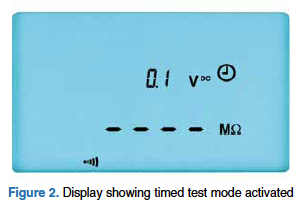
To begin the timed test, press the yellow Start/Stop button. The insulation resistance test will be conducted and will run for the time you programmed (either from the front panel or the computer, a countdown timer will appear on screen). The test will end automatically at the end of the programmed time.
To save the results of the timed test to the instrument's memory, press the MEM button at the conclusion of the test. A screen similar to Figure 3 will appear. This will indicate the next sequential OBJ. & TEST memory location auxilable. Press the MEM button again to save the data there.

Saving the results will make the stored data available to both DataView® and for viewing later from the front panel of the instrument. Section 6.2 of the user manual provides further information on storing data in the instrument. Press the R-DAR-PI-DD button to view the measured date.